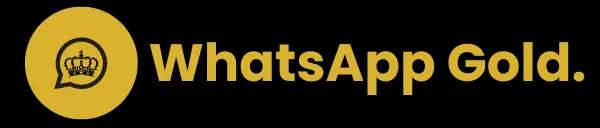A Guide to Use WhatsApp Gold Features Effectively
Are you excited to use the extra features of WhatsApp Gold but unsure how to make the most of them and use them properly? WhatsApp Gold is a modified version of the popular messaging app, WhatsApp, offering a lot of additional features not available in the standard version. These step by step instructions will guide you on how to use some of the most demanding gold features, including hiding your online status, managing read receipts, sending auto messages, and more.
1. Ghost Mode
While Ghost Mode is active, your actions will be invisible to everyone. Your last seen is freezed, other people think you didn’t receive the messages, opened messages will not turn blue, you can view statuses secretly.
Steps:
- On the homepage.
- Navigate to the upper bar.
- Click on the Ghost Icon.
- Tap “Activate” & Ghost Mode will be activated.
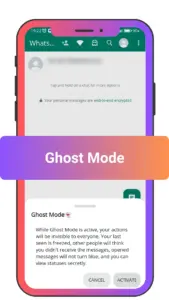
2. Airplane mode
It functions very similarly to how “Airplane Mode” works on smartphones. When Airplane Mode is activated, you can’t send or receive messages.
Steps:
- On the homepage.
- Navigate to the upper bar.
- Click on the Airplane Icon.
- Tap “Activate” & Airplane Mode will be activated.
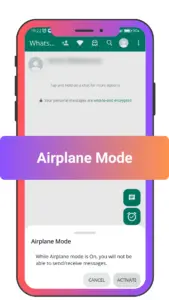
3. Freeze Last seen
When you enable this feature, your Last Seen will be freezed, and you can still use WhatsApp. To see the changes reflected, please restart WhatsApp.
Steps:
- Go to Gold Settings.
- Move to Privacy and Security.
- Turn On Freeze Last Seen.
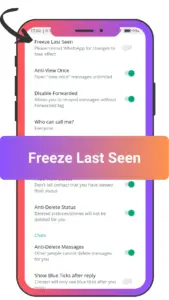
4. Schedule a message
Plan ahead & stay connected, never miss a birthday or deadline! Schedule messages for birthdays, holidays, or even just to stay in touch. WhatsApp Gold keeps you on top of things.
Steps:
- Open Gold Settings.
- Move to Scheduled Messages.
- Tap on Message Scheduler
- Select Contact, Date, Time & Add Message.
- Message will automatically be sent at that specific time.
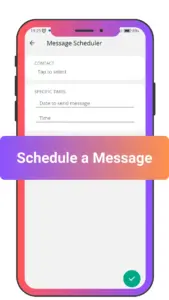
5. Auto Reply
Stay in control even when you’re out. WhatsApp Gold enables you to setup autoreply to let people know you’re unavailable and when they can expect a response. Avoids radio silence and keeps them informed.
Steps:
- Open Gold Settings.
- Move to Scheduled Messages.
- Tap on Message Scheduler
- Select Contact, Date, Time & Add Message.
- Message will automatically be sent at that specific time.
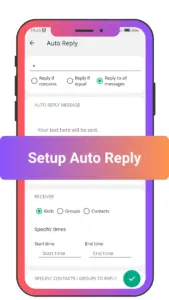
6. Customise Colour Options
Colors will allow you to customize the color scheme of WhatsApp, enabling you to change the appearance according to your preferences and Style(Look and Feel) will provide options to adjust the overall aesthetic and layout of WhatsApp, including themes, fonts, and interface Styles
Steps:
- Tap on the three dots in the top right corner.
- Select Gold Settings
- Move to the Universal section
- Tap on Colors/Style
- Customize according to your preferences.
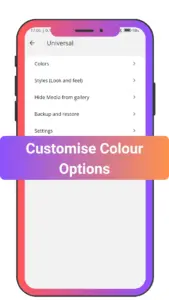
7. Viewing Anti-Delete Messages
See everything that’s sent, even if the sender regrets it. WhatsApp Gold’s Anti-Delete Messages option promotes clear and accountable communication.
Steps:
- Go to Gold Settings.
- Navigate to the Privacy and Security section.
- Click on the switch Anti-Delete Messages.
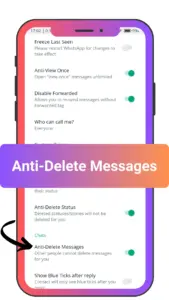
8. Viewing ‘View Once’ Media Multiple Times
WhatsApp Gold allows you to view media marked as ‘View Once’ more than once.
Steps:
- Go to Gold Settings.
- Navigate to the Privacy and Security section.
- Click on the switch next to Anti View Once, and turn that on.
- When you receive a ‘View Once’ media, view it as usual.
- Go to the chat where the media is received.
- The media will still be available for viewing multiple times.

Conclusion
WhatsApp Gold provides a great range of features that enhance privacy, customization, and functionality. By following this guide, you can take full advantage of these features to customize your messaging experience according to your personal needs.